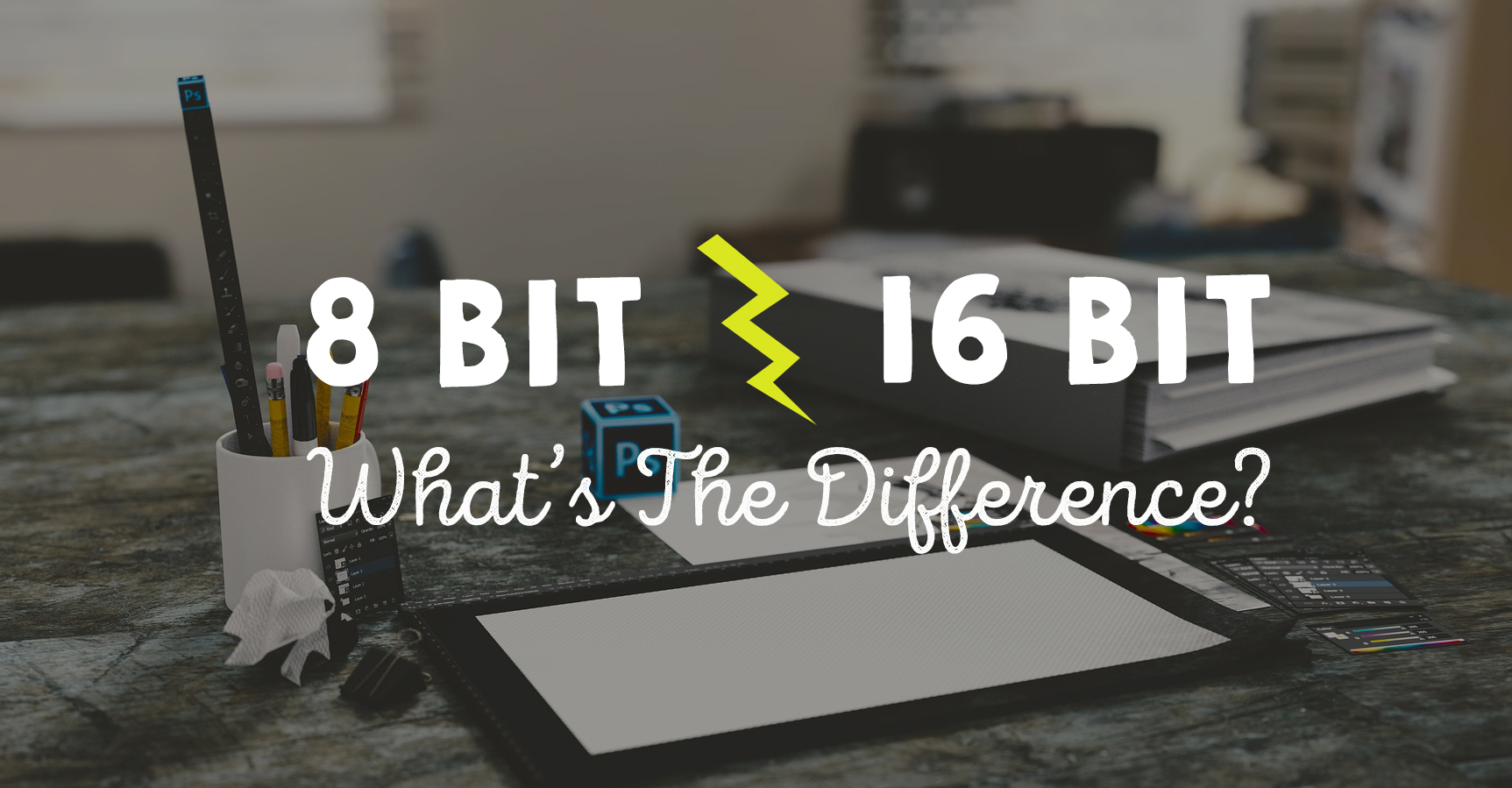8 Bit Vs 16 Bit Images: What's The Difference & Which To Use
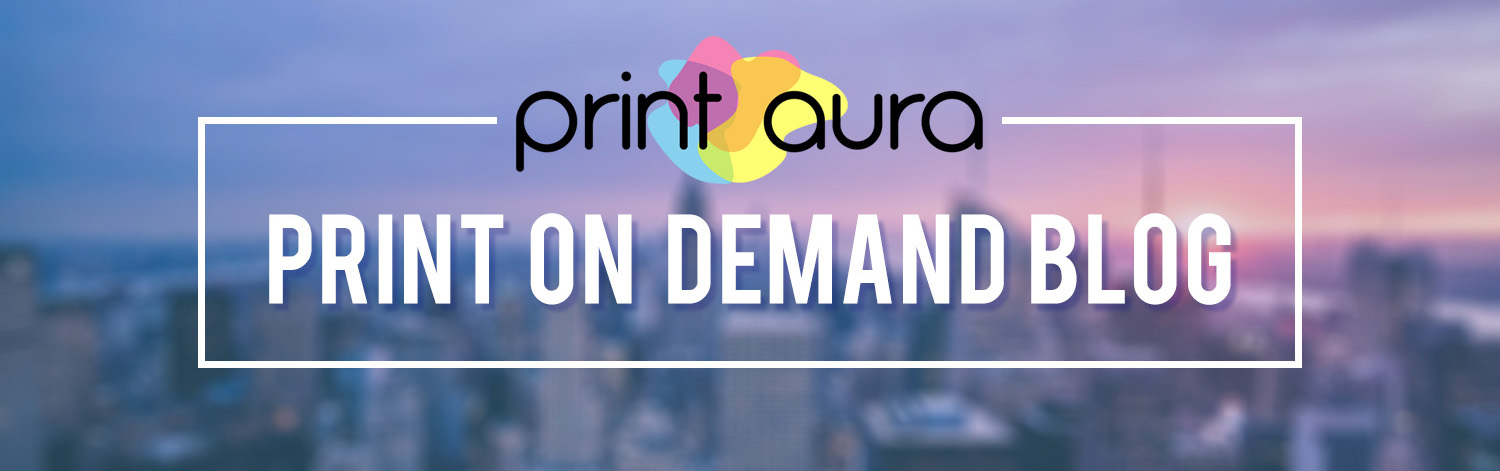
What Is A "Bit"?
When we talk about the number of "bits" in reference to images, we are simply talking about the amount of tonal variation in the image. Understanding the tonal values within an image can help you obtain the best print possible.
What Is Tonal Variation?
Every color has a tonal range. When talking about color, tone refers to the varying lightness or darkness of a color. Tones are created by adding either white or black to a color. If we take to color red for example, there are many different tones of red. You can have a very light red, or a very dark red. When designing in the digital medium, all tonal variations are assigned a tonal value. So when we refer to tonal values, we are referring to the number of tonal variations available withing a color.
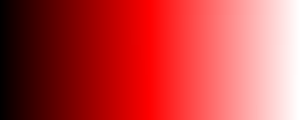
8 Bit Vs. 16 Bit
The main difference between an 8 bit image and a 16 bit image is the amount of tones available for a given color. An 8 bit image is made up of fewer tones than a 16 bit image.
The amount of tones available are calculated by 2 to the exponent of the bit. For example, for an 8 bit image, you would figure out the tonal range by calculating 2 to the exponent of 8: 2 x 2 x 2 x 2 x 2 x 2 x 2 x 2 = 256. This means that there are 256 tonal values for each color in an 8 bit image. If you are calculating the tonal range for a 16 bit image, you would do 2 to the exponent of 16, which would exponentially increase the amount of tones available.
8 Bit
If your image is set to a CMYK color profile and is 8 bits, there are 256 possible tonal values for each color. In other words, there a 256 tones available for cyan, 256 tones available for magenta, and 256 tones available for yellow, and 256 tones available for black. If you are using the RGB color profile, the image would contain 256 tonal variations each for red, green, and blue.
16 Bit
If your image is set to a CMYK color profile and is 16 bits, there are 65,536 tonal values for each color. WOW! That's a lot of tonal variation!
Which To Use
You would probably assume that more tones equate to a better print. However, for Printaura's specific printing purposes, we ask for 8 bit images. This may seem counter intuitive, but the reasoning is simple. Our specialized direct-to-garment Kornit printers were made to run off of 8-bit color tonal ranges. An 8 bit image will create the best color match to your original art work.
How To Check / Change Bit Preferences In Photoshop
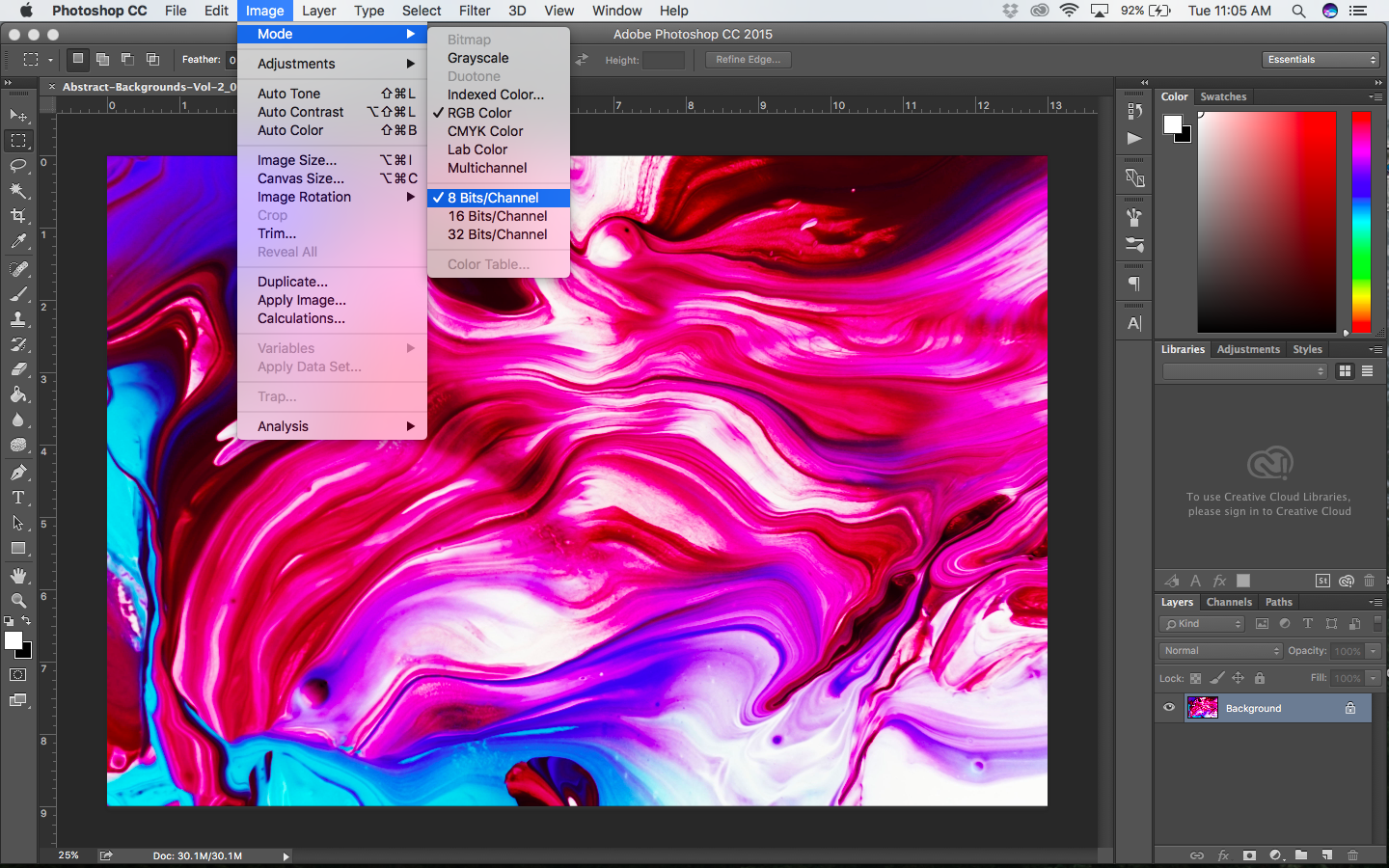
If you aren't sure what bit your image is set to, it's easy to check.
- Open you image in Photoshop
- Go to the top menu and click image > mode
- Here you will see a check mark next to the Bits/Channel your image is set to
If you've started with a 16 bit image, not to worry! Converting an image over to 8 bits is relatively easy and will not damage your original artwork.
- Open your image in Photoshop
- Go to the top menu and click image > mode
- Here you will see 3 different bit options. Just click "8 Bits/Channel"