File Type Cheat Sheet
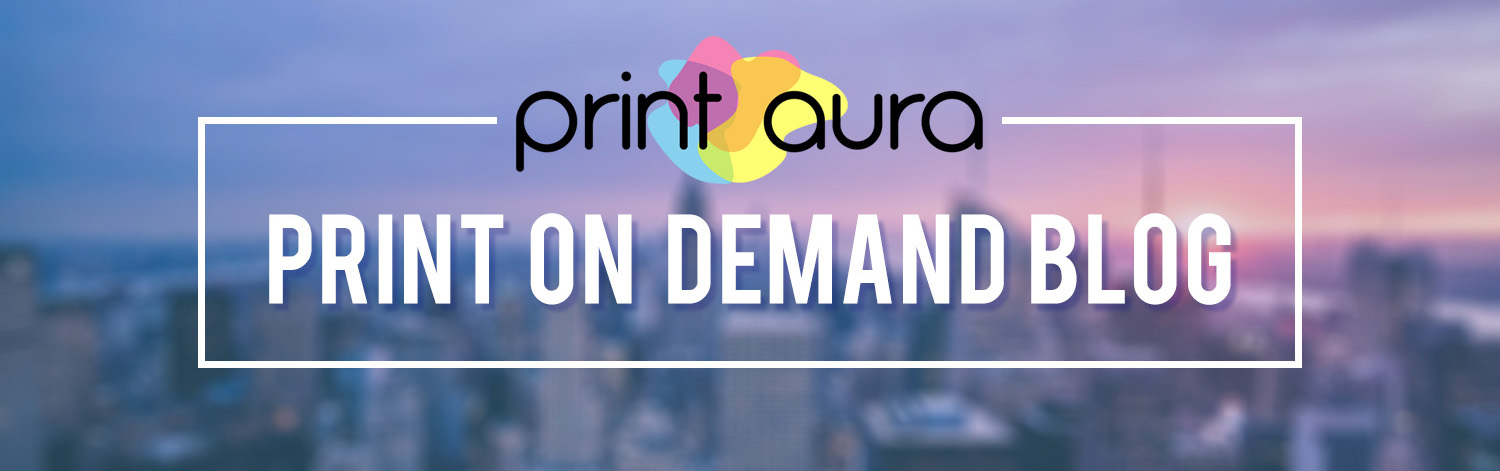
If you aren’t very familiar with graphic design, you probably aren’t too familiar with different file types, what they mean, and how they are different.
When it comes to creating images for print, file type becomes very important. You will notice we ask for specific file types for different products. It’s not because we are trying to make things difficult, we swear! We just want to make sure your print looks as great as it possibly can, and using the correct file types can help ensure that.
Here is everything you wanted to know and more about file types!
Raster Files Vs. Vector Files
You may have heard these terms thrown around and haven’t been sure what to make of them.
Raster Files
A raster file is made up of thousands of squares of color information we refer to as “pixels”. We usually edit raster files in programs like Adobe Photoshop.
Pros Raster files are great for photographs and images that have complex color profiles or effects applied. This file type provides rich detail and precise editing.
Cons A raster files have a set height and width. If you want to enlarge or shrink this image, quality may be lost. When you try to increase the size of raster image it will get blurry because you are just increasing the size of those squares (pixels) we talked about.
Usual file types: JPEG/JPG, PSD, PNG, TIFF
Vector Files
A vector file is made up of points, lines, and curves. Your computer uses math to connect the points and fill in anything that’s missing. We usually edit vector files in programs like Adobe Illustrator.
Pros Vector files have an unlimited potential for height and width adjustment without loss of quality. You can enlarge and shrink these files and they will remain crisp and clean. Vectors are great for logos and other illustrations that could be used in a variety of sizes.
They are also easy to edit because the different shapes will always remain separate. You can change the size and color of any shape at any time.
Cons Vector files come up short when dealing with complex images that require complex coloring. Vectors also cannot support some effects like blurring or drop shadows.
Usual file types: AI, EPS
File Type Cheat Sheet
We have listed a variety of common file types below. You will learn what each of these file types stand for, their best uses, and some features that are specific to each individual file type. We hope this helps clear things up a bit!
Printaura's Accepted File Types
*Some products require specific file types. Make sure you check the specific image requirements for each product.

.PSD
Stands For: Photoshop Document
Best Uses:
- Working files
- Images with transparency or fading
Features:
- Allows layers to remain separate
- Easy to edit
- Allows for transparency
*If you use this format for a transparent image to be printed, make sure all of the layers are merged into one, and the background appears as a checkerboard pattern.
.PNG
Stands For: Portable Network Graphics
Best Uses:
- Images with transparency or fading
- Web images
Features:
- Allows for background transparency
- Displays different levels of opacity (completely see through to slightly faded)
- Drawbacks: Is not compatible with CMYK color profile
Stands For: Portable Document Format
Best Uses:
- Printing
- Document previewing
Features:
- Presents files and images in a manner that is independent of operating systems and software. Simply put, it is universally viewable.
.TIFF
Stands For: Tag Image File Format
Best Uses:
- Printing
- Illustration / raster design
- Images with transparency or fading
Features:
- It is compatible with both RGB and CMYK color profiles
- Supports transparency and fading
.JPEG/ .JPG
Stands For: Joint Photographic Expert Group
Best Uses:
- Photography
- Still images
Features:
- Displays a wide range of colors
- Drawback: JPEG files cannot accommodate transparency. This is why they are only accepted for mockups and products that do not require a transparent background.
Printaura's Not Accepted File Types

.AI
Stands For: Adobe Illustrator
Best Uses:
- Logos
- Icons
- Illustrations
Features:
- Vector file
- Easy to edit
- Allows for infinite scaling
- Drawback: Made to edit specifically in Adobe Illustrator
.EPS
Stands For: Encapsulated Post Script
Best Uses:
- Logos
- Icons
- Illustrations
Features:
- Vector file
- Easy to edit
- Allows for infinite scaling
.GIF
Stands For: Graphics Interchange Format
Best Uses:
- Animations
- Small icons
- Web icons with few colors
Features:
- Can be animated
- Allows single bit transparency (can make one color transparent)
If you have designed something in Illustrator or a vector program, we will still accept your design! Just make sure you save you AI or EPS file as a PDF.
